Introduction
We will demonstrate how to create free SSL certificates with Let's Encrypt for Ubuntu.
Requirements
In the video, we used Ubuntu 20.04 running on a VM in a cloud service.
We will use certbot-demo.evermight.net in the demonstration below. Replace this domain with the one you are interested in signing SSLs for.
Steps
Step 1 - DNS Update [00:20]
In our DNS Manager, we created an A Record that points certbot-demo.evermight.net to the IP address of an Ubuntu VM in the cloud.
Type ping certbot-demo.evermight.net shows an IP address that is listed in the ip a.
Step 2 - Update Ubuntu [01:14]
Our Ubuntu instance is very new. So we must update the distribution, repository references and install some basic tools. We run this command:
apt-get update && apt dist-upgrade -y && apt-get install -y vim curl;
Step 3 - Download Certbot [01:20]
Install certbot to help us issue Let's Encrypt SSLs.
apt-get install -y snapd;
snap install --classic certbot;
Step 4 - Create Standalone Certificates [02:34]
Ensure port 80 and 443 are open on your server.
Create standalone certificates with this command:
certbot certonly --standalone
And fill out the information as prompted.
Certificate can be found in the /etc/letsencrypt directory.
Other useful commands for creating certificates:
certbot -d certbot-demo.evermight.net
Step 5 - Review SSL Details [06:15]
Review your SSL details with this command:
openssl x509 -in /etc/letsencrypt/live/certbot-demo.evermight.net/fullchain.pem -text -noout